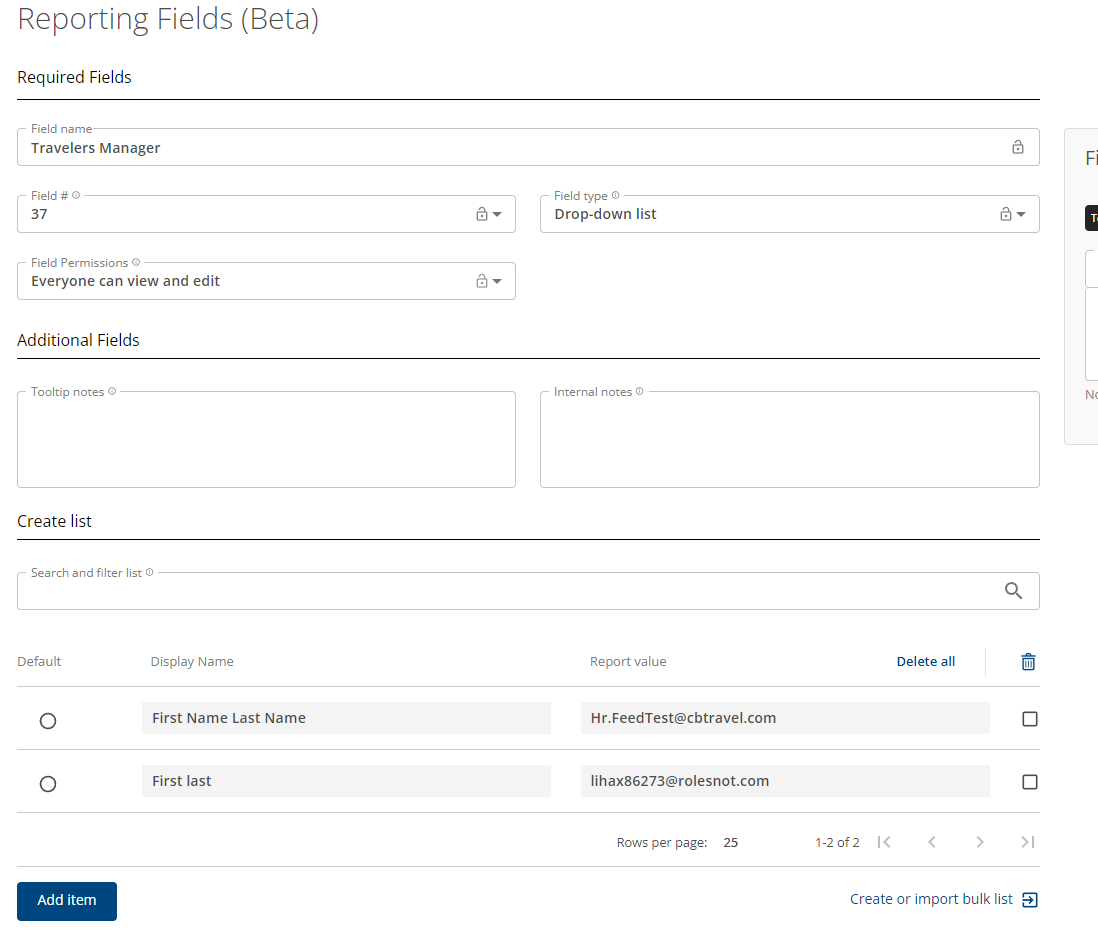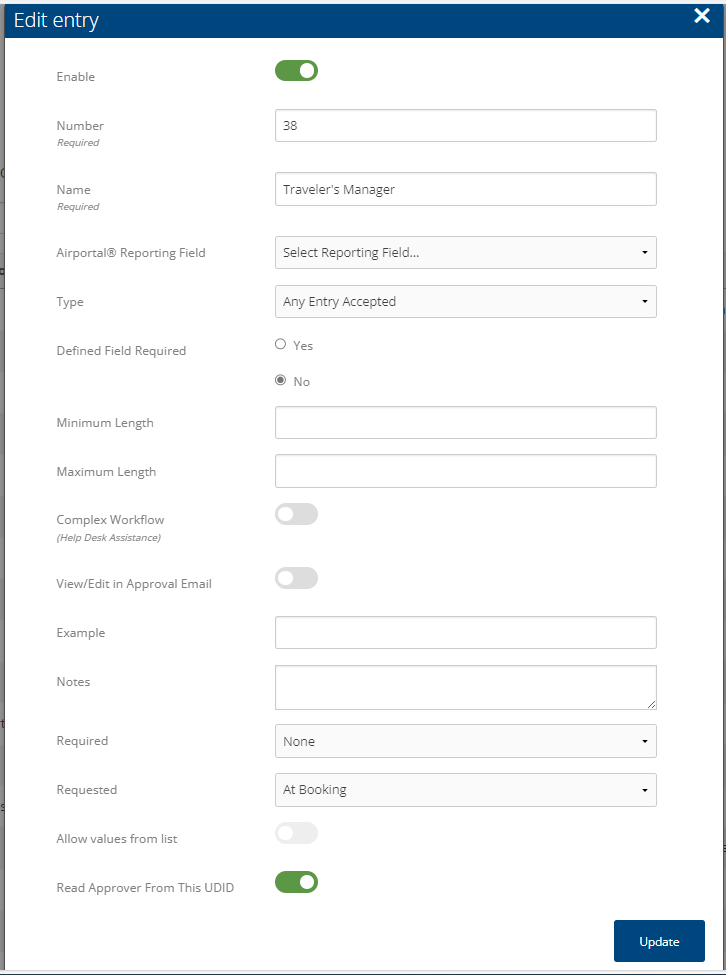Approval by Travel Manager
If a client is configured to have approvals dynamically sent based on whoever that travelers manager is then we need the following to be done.
Configuring UDID 37 "Travelers Manager" as Profile UDID
Account Management
Get a list of ALL possible managers from the client
Existing client get list of managers already existing in Profiles from Concur
Make sure ALL users are built within AirPortal.
Build any missing users
Create a Jira ticket for Faces Support with the list of ALL managers
Faces Support
Take the list of managers validating/setting that ALL have the "Approvers" checkbox checked in Faces
Save ALL profiles within Faces to ensure that the UUID is present/added in the AirPortal user in the AirPortal database.
Comment on Jira ticket that ALL managers are configured correctly and U37 can be built within AirPortal
Account Management
Build U37 in AirPortal as a Profile UDID
Go to "Reporting Fields (Beta)"
If U37 already exists click on the pencil to edit it, if it does not select "Add Profile fields +" at the top right hand of the page.
Make sure it is named "Travelers manager
Field #37
Field Permissions= "Everyone can view and edit"
Set field type to "Drop-down list"
Save the reporting field AND activate it making it "enabled"
IF you need this field as "optional" meaning not everyone will have this, then go to the "Report settings" page and mark it as "Defined field required" = No
Configuring UDID 38 AFTER U37 is done
Account Management
Go to "Report Settings" in AirPortal
Edit or Add U38
Enabled
Defined Field required
Yes if EVERYONE requires approval
No if only SOME users require approval
Requested = At Booking
should NOT allow values from list
Read approver from this UDID toggled on
Example-TP+ use john.doe.at.client.com WSPN use john.doe@client.com
Notes- For guest use planners info (In TP+ the example and notes will be displayed to the agent. In the notes box always add what to do in case of guest travelers. Do not use special characters such as ‘, everything after the special character will not be visible to agent. If you need to add notes that you do not want visible to the agent – start with a ;Mapped to Break 1 as an example)