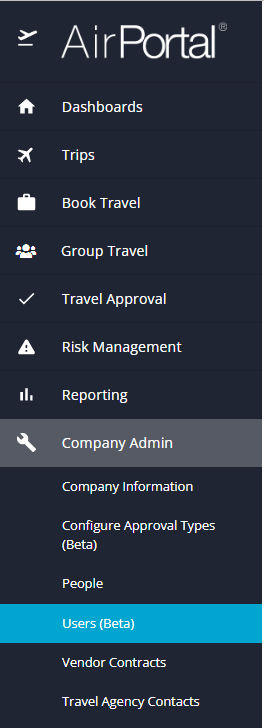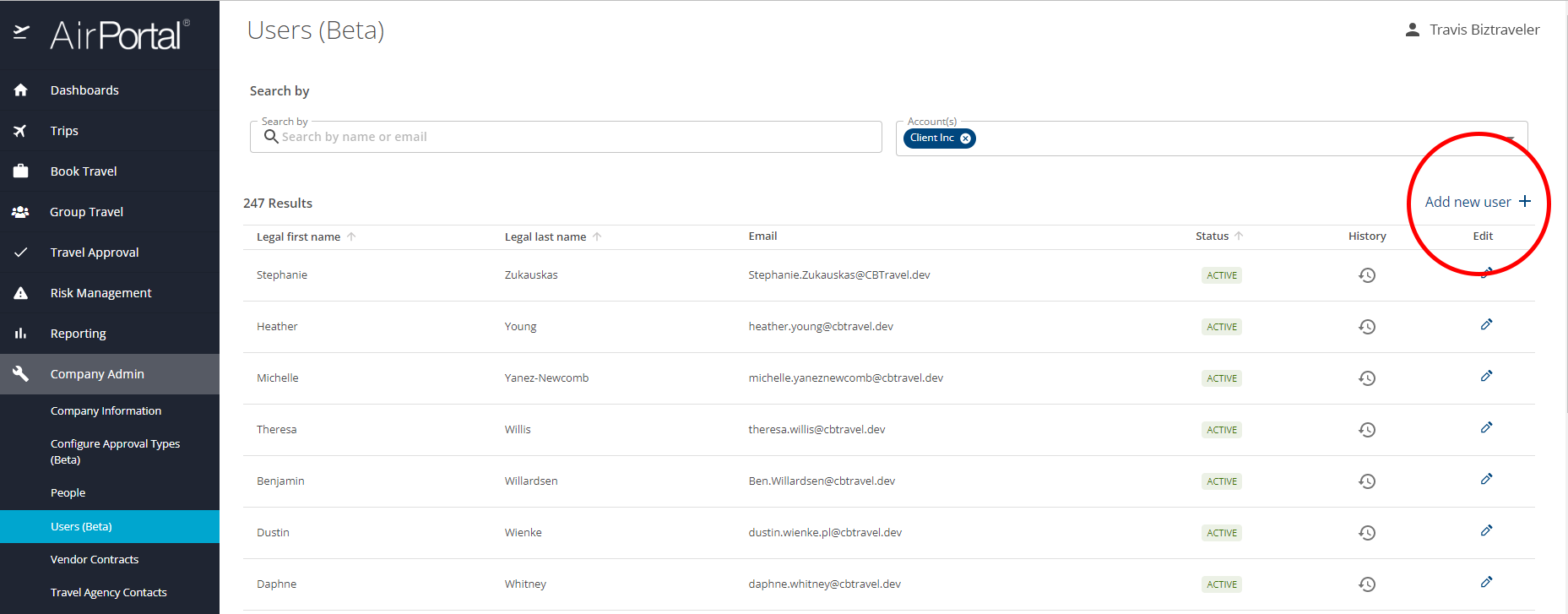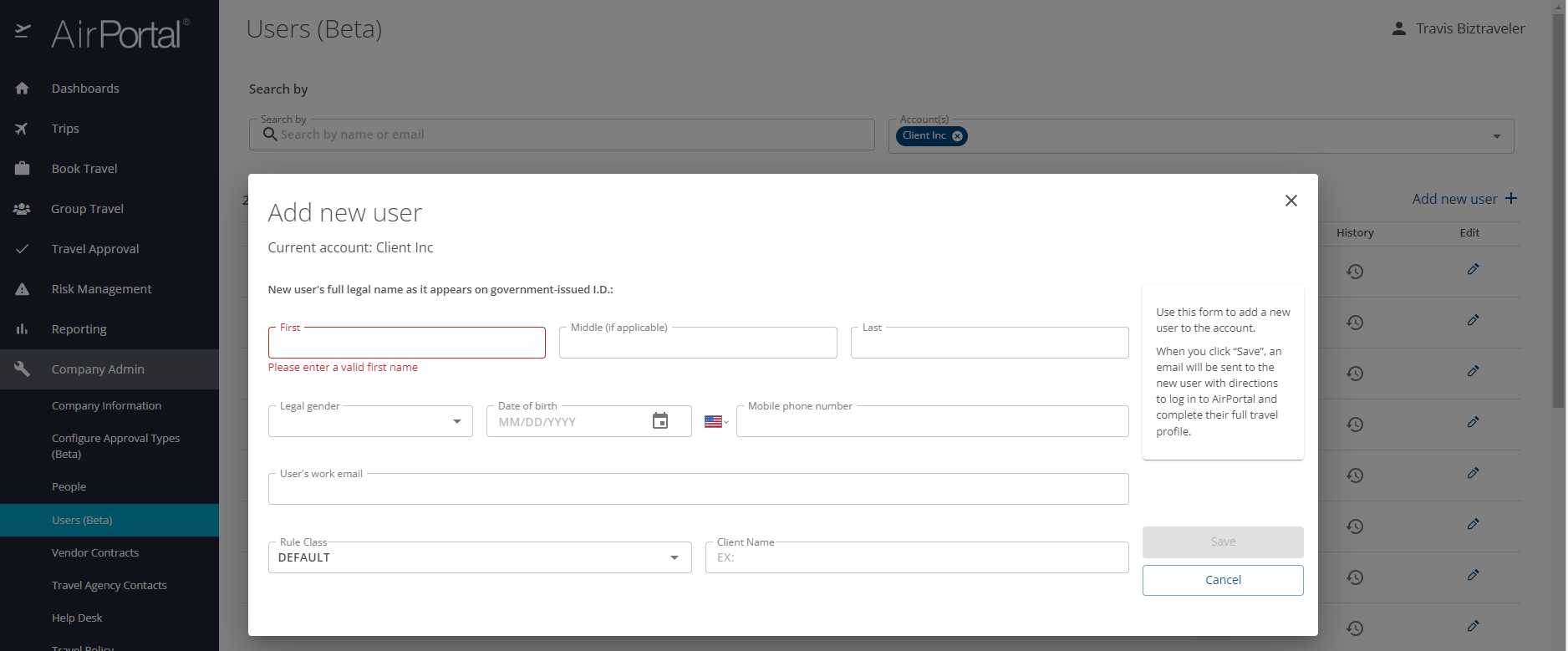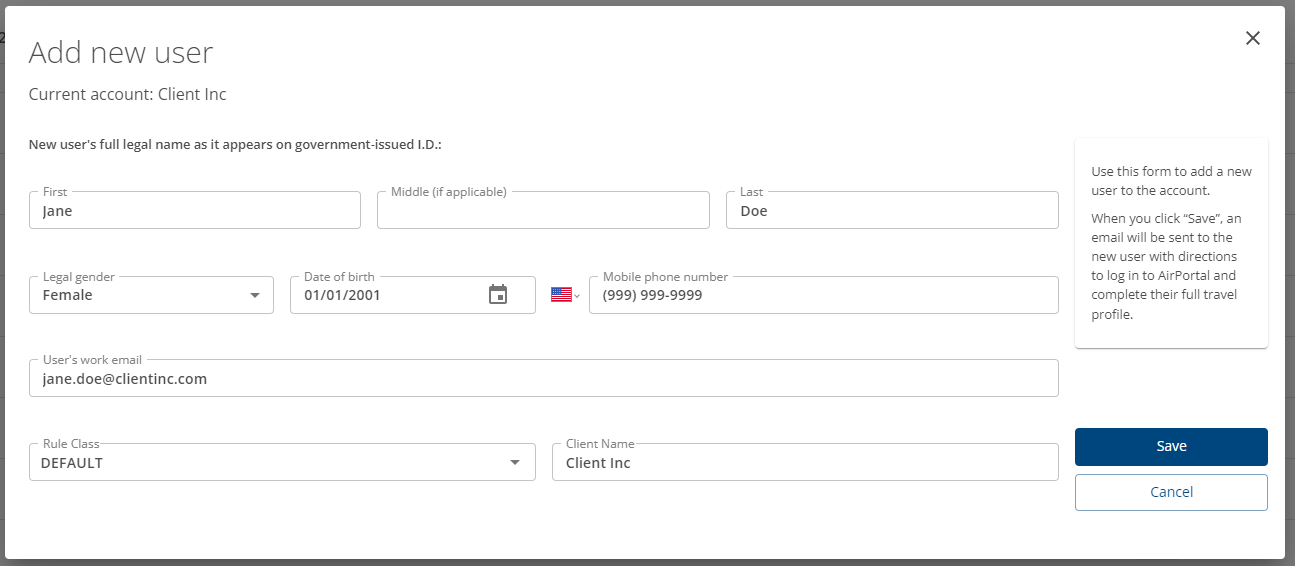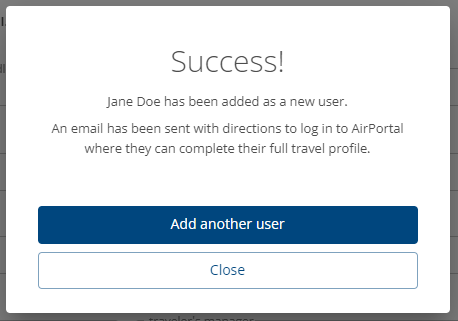How to add a new user
Edited
Log in
On the left, select “Company Admin” then “Users (Beta)”
Confirm the account is correct
Select “Add new user +”
A popup will appear
Input the user's information, and click "Save"
A “Success!” popup will appear with the option to “Add another user” or “Close”
The user has been added and will appear in all travel systems
After they are added, the user will receive a welcome email.